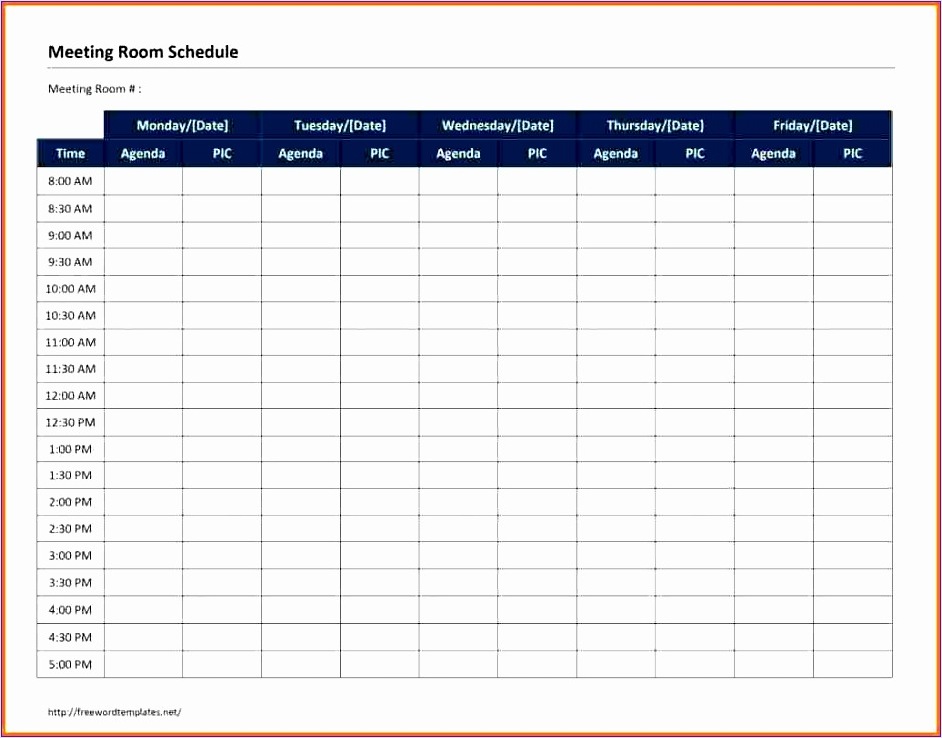What is a Meeting Schedule in Excel?
A meeting schedule in Excel is a tool that helps you plan and organize your meetings efficiently. It allows you to create a structured plan for your upcoming meetings, including the date, time, location, and agenda items. With Excel’s powerful features and functions, you can easily customize and update your meeting schedule to meet your specific needs.
Whether you are a small business owner, a project manager, or an individual looking to better manage your meetings, using Excel for your meeting schedule can be a game-changer. In this article, we will explore the various ways in which you can effectively utilize Excel to optimize your meeting schedule and improve productivity.
Why Should You Use Excel for Your Meeting Schedule?
Excel offers numerous benefits for creating and managing your meeting schedule. Here are some reasons why you should consider using Excel:
- Flexibility: Excel allows you to customize your meeting schedule according to your specific requirements. You can easily add or remove columns, adjust the formatting, and include additional details as needed.
- Easy to Use: Excel is a user-friendly software that most people are familiar with. It offers a wide range of templates and pre-designed formats that make it easy for you to create a professional-looking meeting schedule.
- Organization: With Excel, you can easily organize and manage all your meeting-related information in one place. You can track attendance, record minutes, and keep a record of important decisions made during the meetings.
- Automation: Excel enables you to automate repetitive tasks, such as generating meeting agendas or sending reminders to attendees. This saves you time and ensures that your meetings run smoothly.
- Data Analysis: Excel provides powerful data analysis tools that allow you to analyze meeting trends, identify areas for improvement, and make data-driven decisions to enhance the effectiveness of your meetings.
How to Create a Meeting Schedule in Excel
Creating a meeting schedule in Excel is a straightforward process. Follow these steps to get started:
Step 1: Open Excel and Create a New Workbook
Launch Microsoft Excel on your computer and open a new workbook. This will be the starting point for creating your meeting schedule.
Step 2: Set Up Your Columns
Determine the columns you want to include in your meeting schedule. Some common columns to consider are:
- Date: The date of the meeting
- Time: The start and end times of the meeting
- Location: The venue or online platform for the meeting
- Agenda: The topics or items to be discussed during the meeting
- Attendees: The list of participants attending the meeting
- Notes: Any additional notes or comments related to the meeting
Insert these column headers in the first row of your Excel sheet.
Step 3: Populate Your Meeting Schedule
Once you have set up your columns, start populating your meeting schedule with the relevant information. Enter the date, time, location, agenda, attendees, and any other details you want to include for each meeting.
You can use the formatting options in Excel to make your meeting schedule visually appealing and easy to read. For example, you can use different font styles, cell borders, and colors to highlight important information or distinguish between different types of meetings.
Step 4: Customize Your Meeting Schedule
Excel offers various customization options to make your meeting schedule tailored to your needs. Here are some ways you can customize your meeting schedule:
- Conditional Formatting: Use conditional formatting to automatically highlight upcoming meetings, overdue meetings, or any other criteria you define.
- Filters: Apply filters to your meeting schedule to easily sort and view specific meetings based on criteria such as date, location, or attendees.
- Formulas: Utilize Excel’s formulas and functions to perform calculations, such as counting the number of meetings held in a month or calculating the average duration of meetings.
- Templates: Explore the wide range of meeting schedule templates available in Excel to save time and ensure a professional look.
Experiment with different customization options to find the format that works best for you and your team.
Sample Meeting Schedule in Excel
Here is an example of how a meeting schedule in Excel could look:
| Date | Time | Location | Agenda | Attendees | Notes |
|---|---|---|---|---|---|
| April 1, 2022 | 10:00 AM – 11:00 AM | Conference Room A | Project Update | John, Sarah, Lisa | Discuss progress and next steps |
| April 5, 2022 | 2:00 PM – 3:30 PM | Online (Zoom) | Marketing Strategy | All Marketing Team | Brainstorm ideas for the upcoming campaign |
This simple table provides a clear overview of the upcoming meetings, including the date, time, location, agenda, attendees, and any notes associated with each meeting.
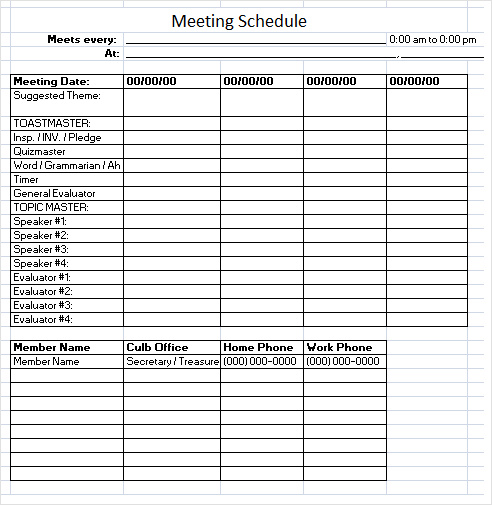
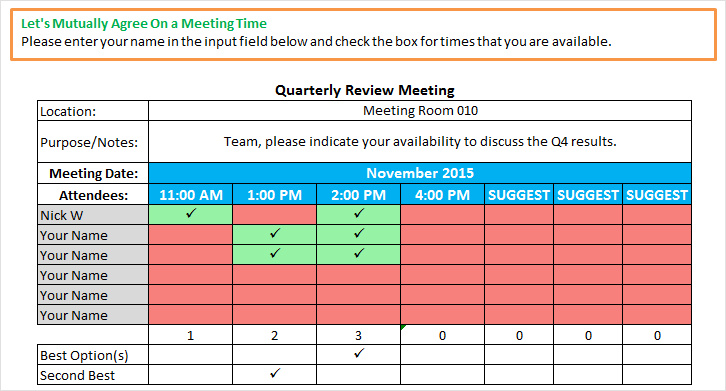
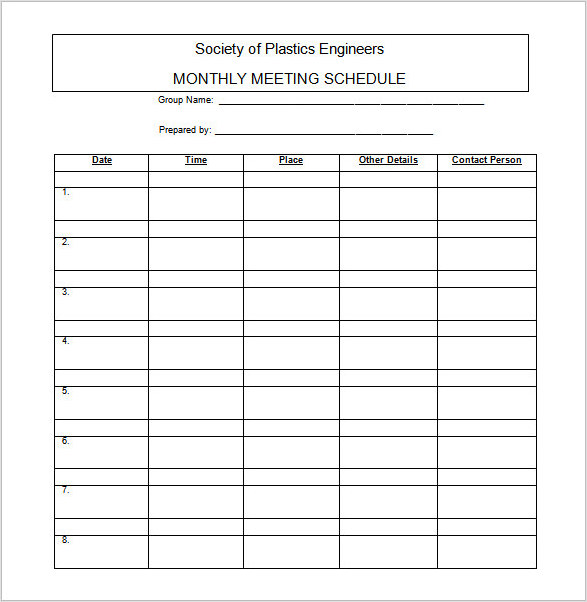
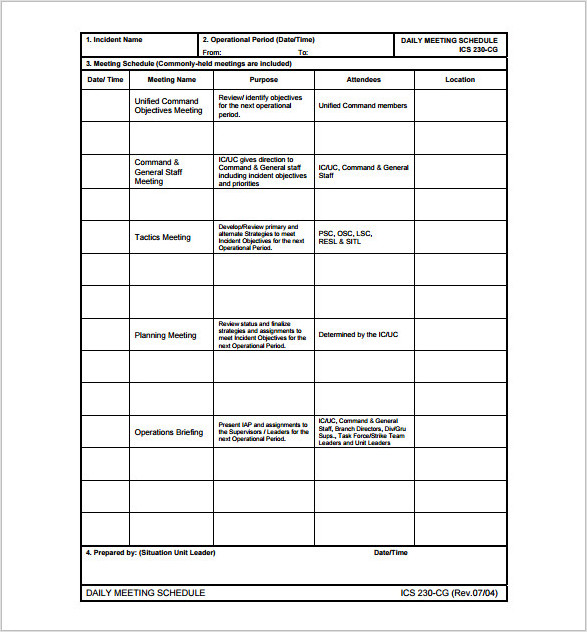
Top Tips for Effective Meeting Scheduling in Excel
To make the most of your meeting schedule in Excel, consider implementing the following tips:
- Be Consistent: Create a standardized format for your meeting schedule and stick to it. This ensures consistency across all your meetings and makes it easier to find and reference information.
- Update Regularly: Keep your meeting schedule up to date by regularly updating it with new meetings, changes in dates or locations, and any other relevant information. This helps avoid confusion and ensures everyone is on the same page.
- Share with Participants: Share the meeting schedule with all relevant participants in advance. This allows them to prepare and come to the meeting with a clear understanding of the agenda and expectations.
- Set Reminders: Use Excel’s reminder features or integrate your meeting schedule with a calendar system to set automatic reminders for upcoming meetings. This helps ensure that everyone is reminded of their upcoming commitments.
- Analyze Meeting Data: Regularly review and analyze your meeting data to identify patterns, trends, and areas for improvement. Use this information to make data-driven decisions and optimize your future meetings.
- Seek Feedback: Encourage participants to provide feedback on the effectiveness of the meetings and the meeting schedule itself. This feedback can help you make necessary adjustments and improvements.
By following these tips, you can maximize the benefits of using Excel for your meeting schedule and create a more efficient and productive meeting culture within your organization.
Conclusion
A meeting schedule in Excel is a valuable tool for anyone looking to streamline their meeting planning and organization. With Excel’s flexibility, customization options, and powerful features, you can create a personalized meeting schedule that meets your specific needs. By mastering your meeting schedule in Excel, you can enhance productivity, improve collaboration, and make the most of your valuable meeting time.
Meeting Schedule Excel Template – Download